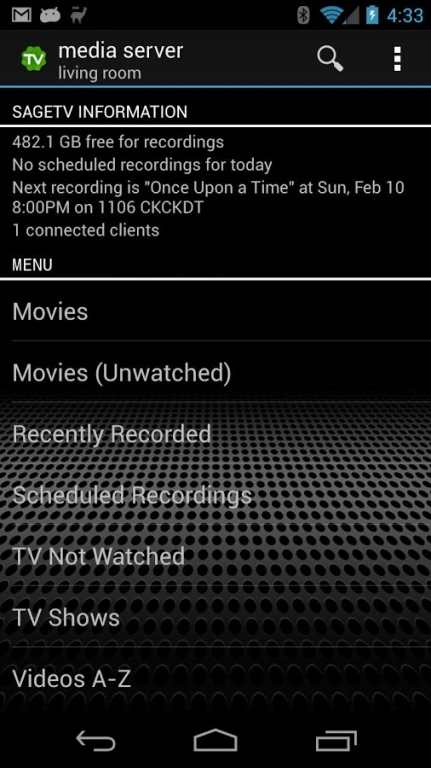Phoenix for SageTV 2.0.4
Free Version
Publisher Description
Browse your SageTV Movies and TV using your Android phone or tablet
➤ Status view showing recordings, being watched, etc.
➤ Views based on the Phoenix VFS from Phoenix or Gemstone
➤ Configurable menus (show/hide/add views)
➤ TV Series banner view
➤ Play Media File on extender
➤ Stream Media File (experimental - will require VLC on the server if you want to do on the fly transcoding)
➤ Download Media Files (built in download manager)
➤ View/Delete System Messages
➤ Refresh SageTV media library (check for new media)
➤ Search Airings and Media files
➤ Search Media files by Actor
➤ Ability to configure multiple SageTV servers
➤ Access the existing SageTV Mobile Web Server using built in web viewer (handles authentication)
➤ Cached views for performance
➤ Detail View with IMDB linking for media and actors
For information on how to setup SageTV for use with this App, consult the wiki
https://code.google.com/p/sagephoenix/wiki/SetupForPhoenixApp
For support, please post to the SageTV forums at
http://forums.sagetv.com/forums/showthread.php?t=59248
or Post on the Google+ page
https://plus.google.com/u/0/b/100884226331231834628/
About Phoenix for SageTV
Phoenix for SageTV is a free app for Android published in the Video Tools list of apps, part of Audio & Multimedia.
The company that develops Phoenix for SageTV is Android Easy Apps Team Member. The latest version released by its developer is 2.0.4. This app was rated by 1 users of our site and has an average rating of 5.0.
To install Phoenix for SageTV on your Android device, just click the green Continue To App button above to start the installation process. The app is listed on our website since 2013-04-28 and was downloaded 32 times. We have already checked if the download link is safe, however for your own protection we recommend that you scan the downloaded app with your antivirus. Your antivirus may detect the Phoenix for SageTV as malware as malware if the download link to org.jdna.sage.phoenix is broken.
How to install Phoenix for SageTV on your Android device:
- Click on the Continue To App button on our website. This will redirect you to Google Play.
- Once the Phoenix for SageTV is shown in the Google Play listing of your Android device, you can start its download and installation. Tap on the Install button located below the search bar and to the right of the app icon.
- A pop-up window with the permissions required by Phoenix for SageTV will be shown. Click on Accept to continue the process.
- Phoenix for SageTV will be downloaded onto your device, displaying a progress. Once the download completes, the installation will start and you'll get a notification after the installation is finished.